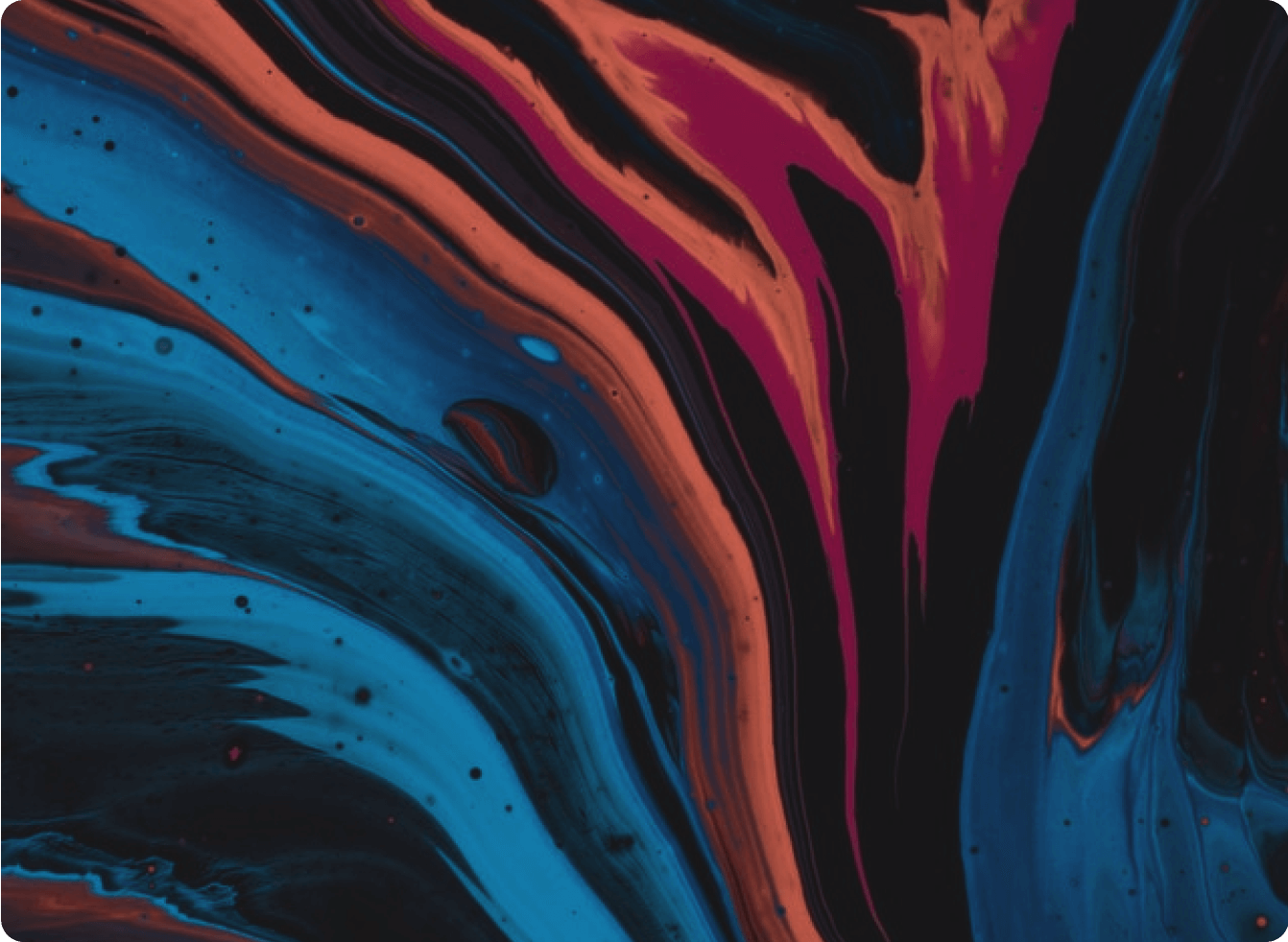iPhone 6 Disassembly Guide
The first step in taking apart any iPhone is the 2 screws at the bottom of the iPhone.
Warning
This is a terrible guide for fixing your phone. If you are here to learn how to take apart your phone and put it back together then you will find yourself at a very unfortunate place by the end of this guide. Not only will you have an iPhone in many number of parts, but you may find yourself gluing your phone to your wall ensuring that you will never have a complete iPhone again. That is unless you purchase another since as previously mentioned this is not a guide for how to put your phone back together.
If you did recently purchase the iPhone unfabricate kit for your iPhone 6 then you are in luck. This guide will teach you how to take apart your iPhone, glue it to your poster template, and hang it on your wall.
Step 1.
The first step in taking apart any iPhone are the 2 pentelobe screws at the bottom of the iPhone.
Unscrew these using the star-shaped screwdriver included in the kit. You may need to squint to see the shape but it’s there. Don’t place them on the template as they will roll around too much. Put them in a cap or somewhere secure. We will glue everything at the end.
Tip: Read each step in its entirety before beginning the step and only glue at the end.
Step 2.
This step is the trickiest part of taking apart the iPhone 6. Put on some good vibes and relax.
First, grab the metal pry tool and suction cup. Next, place the suction cup on the screen of the iPhone 6 and with one hand pull upwards on the ring during the rest of this step. Not too hard as to not give your fingers a cramp. With your other hand, place one of the pointed edges of the metal pry tool between the glass and the housing of the iPhone (underneath the home button) and push it down perpendicular to the screen.
You might want to try it in a few different spots along the bottom edge until you get it wedged between the screen and the casing. It’s okay if you scratch up the metal a bit or if you hear some metal scraping noises. Once you have it between the glass and the housing, you will want to angle the pry tool down (parallel to the screen) and push inward in order to get it slightly under the screen. Once you feel the tool underneath the screen, you should twist the tool in order to create a gap between the screen and the frame. The screen is also held down by glue, so when there is a big enough gap you can use your fingers to open up the phone.
You may also need to stick the pry tool on the left and right sides to unclip the screen from the body. Once the screen is freed from the frame, slowly lift it up but be careful as it is still connected to the logic board. Go grab a drink of water because it’s all downhill from here.
Step 3.
Next, we will disconnect the screen from the body of the phone.
Grab the Phillips screwdriver (not the flathead, the star one, or the one with 3 grooves) and unscrew the 6 Phillips screws from the metal cover. You may need to shimmy the covers a little to get them loose.
Once the covers are removed, disconnect the connectors from the logic board with your fingernail or one of the blue pry tools (long blue thing). Try to identify what each connector goes to and set the screen aside for now.
Tip: the screwdriver tips are brittle so don’t press too hard unless you need to.
Surprise! More screws holding down the camera.
You will also need to separate the camera from the logic board by unscrewing the 2 Phillips screws. This will release the camera cover and camera. You will also need to disconnect the connector.
Place the camera on its outline.
Step 4.
All the little things before removing the logic board.
Unscrew the 5 Phillips screws holding down the wifi antenna. Note the 2 hidden ones at the top of the phone.
11 screws stand between us and the logic board.
Throughout the top and right side of the iPhone, there are 7 screws (6 Phillips and 1 flat head). See if you can spot them without looking at the right side of the diagram. Before removing the logic board, make sure to remove the sim tray using the sim tool and any connectors.
Place the sim card, sim-tray, sim tool, and logic board on their respective outlines.
Step 5.
Tap. Tap. Tap.
Find and unscrew the 2 Phillips screws holding down the taptic engine. Life
Lift the taptic engine out and place it on the respective outlines.
Step 6.
Charging port time.
First, unscrew the 12 Phillips screws shown on the right.
The piece with the silver square is the loudspeaker. Separate the loudspeaker from the charging assembly.
Once that is removed, firmly (but not too firmly) remove the assembly starting from the flex cable at the top then moving down to the lightning connector. This is held down with some adhesive so you will feel a sort of “peeling” as you remove it.
Place the speaker and the flex cable on their respective outlines.
Step 7.
Now let’s get that battery out of here.
You will notice two small flaps at the bottom of the battery. These will either be delightful angels or pesky devils that you will curse during this step. Gradually pull on these tabs, one at a time, until the battery is free.
Important for this step: careful not to puncture or pinch the battery as it could explode or catch fire or worse… call you and tell you that your vehicle's warranty is about to expire.
Step 8.
Nearly there! To remove the flex cable we need to remove 5 additional screws.
Turn your phone on its side and locate the screws on each side. Remove them and peel the flex cable out, following its path from whichever side you feel most comfortable doing so.
Similar to step 6, this will have a peeling feeling so be sure to proceed with caution and not rip the flex cable. Place on its respective outline.
Step 9.
Bring back the screen and let’s finish this thing up!
Remove the 3 Phillips screws at the top in order to free the earpiece speaker from the metal bracket.
Now to remove the camera, pull on the flex cable firmly, but gently. It is adhered down similar to the previous step. Place both the earpiece speaker and front-facing camera down in their positions.
Almost done!
Next unscrew the 3 Phillips screws holding down the home button, remove the home button, and peel away its flex cable. Start from the left side until the home button comes loose. Place both pieces onto their respective outlines.
Step 10.
Finally, place the phone casing underneath the volume/power flex cable and the screen underneath the front camera. You should now have all the outlines covered besides the Pentalobe Screws from step 1!
Step 11.
Five gluing tips before gluing commences:
- Place all of the parts on their outlines without glue and plan out how to glue them using the dotted grid lines as references.
- Note which surface area of the iPhone part is touching the paper since not all parts lay completely flat.
- When possible, place the glue on the paper first and then put the iPhone piece on the glue. The iPhone part and paper bond nearly instantaneously so it’s important that you are confident in the placement.
- Be very conservative with the glue and place it in the thicker parts of each piece. You should only need a dot of glue (smear > dab > dot > nothing).
- After you get the majority of an individual piece glued down, you can dot a little bit of glue on the extremities that may be sticking up.
Let the gluing begin! Take the superglue and start off with a larger/easier piece. I would recommend the logic board or the home button. Move from easier piece to easier piece in order to gain confidence in your gluing skills then advance onto some of the smaller/thinner pieces. Do this until all the pieces are glued. Let it rest for about 20 minutes before placing it in frame.