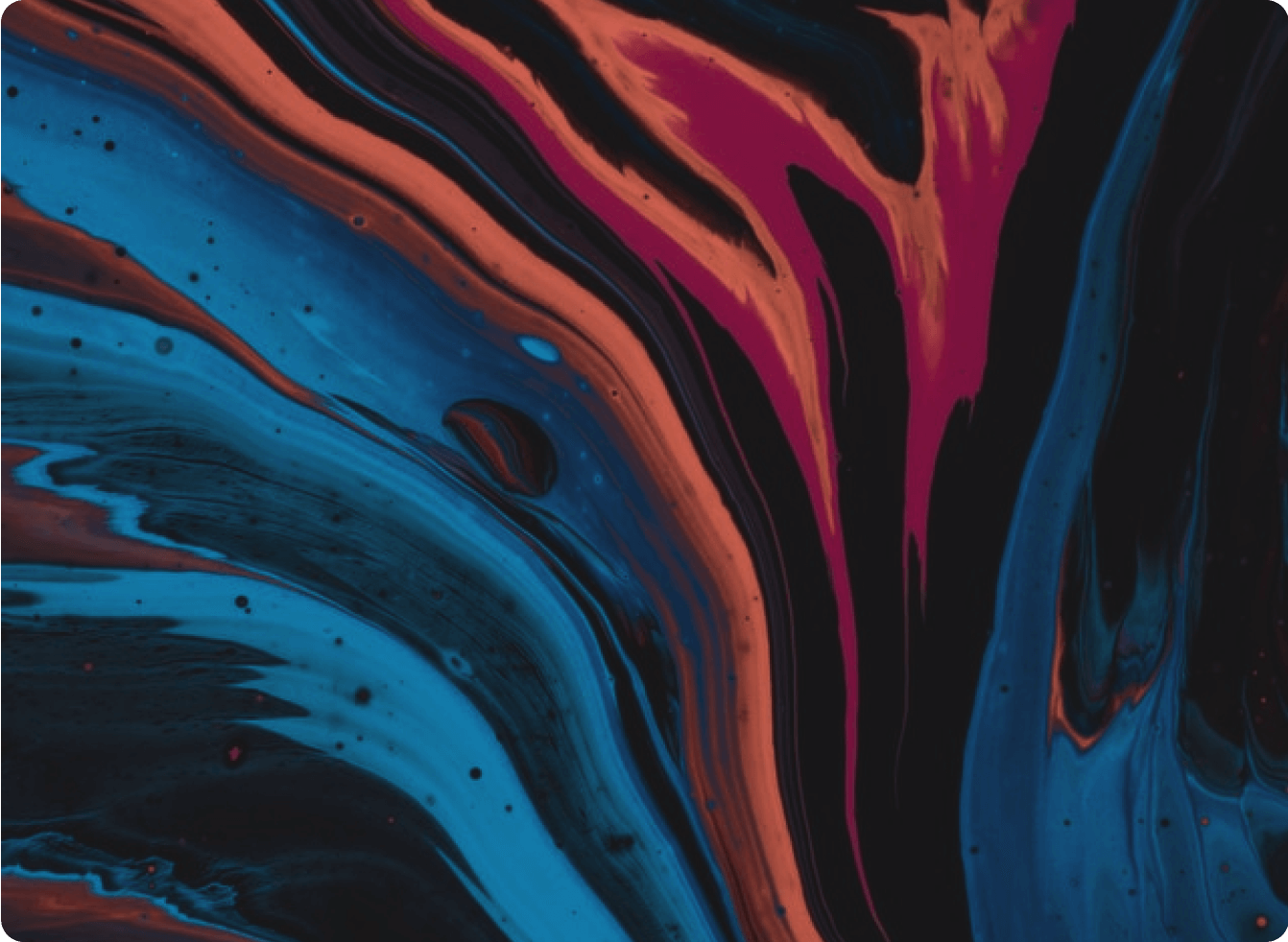iPhone 3G Disassembly Guide
The first step in taking apart any iPhone is the 2 screws at the bottom of the iPhone.
Warning
This is a terrible guide for fixing your phone. If you are here to learn how to take apart your phone and put it back together then you will find yourself at a very unfortunate place by the end of this guide. Not only will you have an iPhone in many number of parts, but you may find yourself gluing your phone to your wall ensuring that you will never have a complete iPhone again. That is unless you purchase another since as previously mentioned this is not a guide for how to put your phone back together.
If you did recently purchase the iPhone unfabricate kit for your iPhone 3G, then you are in luck. This guide will teach you how to take apart your iPhone, glue it to your poster template, and hang it on your wall.
Step 1.
The first step in taking apart any iPhone is the 2 Phillips screws at the bottom of the iPhone.
Unscrew these using the Phillips screwdriver included in the kit. Don’t place them on the template as they will roll around too much. Put them in a cap or somewhere secure. We will glue everything at the end.
Tip: Read each step in its entirety before beginning the step.
Step 2.
This step is the trickiest part of taking apart the iPhone 3G. Put on some good vibes and relax.
First, grab the metal pry tool and suction cup. Next, place the suction cup on the screen of the iPhone 5 and with one hand pull upwards on the ring during the rest of this step. Not too hard to not give your fingers a cramp. With your other hand, place one of the pointed edges of the metal pry tool between the glass and the housing of the iPhone (underneath the home button) and push it down perpendicular to the screen.
You might want to try it in a few different spots along the bottom edge until you get it wedged between the screen and the casing. It’s okay if you scratch up the metal a bit or if you hear some metal scraping noises. Once you have it between the glass and the housing, you will want to angle the pry tool down (parallel to the screen) and push inward to get it slightly under the screen. Once you feel the tool underneath the screen, you should twist the tool to create a gap between the screen and the frame.
Once the screen is freed from the frame, slowly lift it upwards but not too fast as it is still connected to the logic board. Go grab a drink of water because it’s all downhill from here.
Step 3.
Next, we will disconnect the screen from the body of the phone.
Grab either your fingernail or the blue pry tool, and simply unclip the 2 connectors labeled 1 and 2. The first one should come up pretty easily but the second might need a little more persuasion.
Underneath both of those connectors is the third one! It’s slightly different in that you first need to open that tiny little black flap. Do this with a small flathead and gently push the flap upwards so that it ends up in the position shown to the right. Once it’s up, you can gently pull the connector free from the logic board.
Step 4.
Turn your attention to the bottom of the phone.
I love these little numbers on the iPhone 3G. Disconnect the connector with the number 4 and then do so with numbers 5 and 6. This disconnects the 30 pin connector, headphone jack, and wifi antenna respectively.
Step 5.
This is the fun part! Let’s take care of the logic board!
Grab the Phillips screwdriver and locate the 8 screws noted in the image to the left. There is 1 hidden screw beneath some tape labeled “Do not remove”. Listen to us, not Apple - remove that tape.
Once the screws are removed, pry the camera out from its socket and then place the metal pry tool under the logic board. Give it a slight twist and then pull the board towards you while wiggling it out of the phone.
Before placing the logic board on the template, disconnect the camera from the logic board. Then remove the metal shields covering all the components using the metal pry tool. You will be “breaking” these shields but it’s for a greater purpose. This will be much appealing than a silver square!
Place the camera and logic board on their outlines.
Step 6.
Wiggle. Wiggle. Wiggle.
Important for the next paragraph careful not to puncture or pinch the battery as it could explode or catch fire or worse… call you and tell you that your vehicle's warranty is about to expire.
To remove the battery, take the metal pry tool and slowly pry up the battery from the top right, wiggling the battery to free it from the adhesive. Be careful here as to not over bend the battery and just inch your way underneath. You will need to use some force, just not all of it. Set the battery aside.
Step 7.
The iPhone should be looking pretty empty at this point
Grab the Phillips screwdriver and remove the three screwdrivers holding down the 30 pin connector and loudspeaker. Pull the entire assembly out and separate the connector from the loudspeaker. This will tear a small part of it but that’s what we are here for, right? Remove the black cover of the microphone before placing it on the template for aesthetics. It comes off like a glove.
Place both parts on their respective outlines.
Step 8.
Let’s turn our attention back to the middle of the phone and remove the vibrator motor.
Remove vibrator bracket by unscrewing the 2 Phillips screws holding it down. Notice that there is a rubber protector which should be removed before placing it on the outline.
Step 9.
Nearly there! To remove the flex cable we need to take out a few additional screws.
Remove the 3 screws behind the power button. Take out the physical power button. Set it on the template.
Now let’s remove the headphone jack and volume.
Remove the 3 screws behind the volume jack and then pull the headphone jack out of its groove.
Then remove the 4 screws holding down the volume button. To get the physical volume button out, you may need to slightly separate the silver frame from the plastic housing using the metal pry tool.
Place the volume button and the ringer switch on their respective outlines. (Optional) Place the headphone jack on the template. Note that you will need to tear the headphone jack away from the flex cable. It hurts me too.
Step 10.
Place the phone casing underneath the power button and to the right of the camera. Finally, place the screen on the last remaining outline. You should now have all the outlines covered besides the Phillips Screws from step 1!
Step 11.
Five gluing tips before gluing commences:
- Place all of the parts on their outlines without glue and plan out how to glue them using the dotted grid lines as references.
- Note which surface area of the iPhone part is touching the paper since not all parts lay completely flat.
- When possible, place the glue on the paper first and then put the iPhone piece on the glue. The iPhone part and paper bond nearly instantaneously so it’s important that you are confident in the placement.
- Be very conservative with the glue and place it in the thicker parts of each piece. You should only need a dot of glue (smear > dab > dot > nothing).
- After you get the majority of an individual piece glued down, you can dot a little bit of glue on the extremities that may be sticking up.
Let the gluing begin! Take the superglue and start with a larger/easier piece. I would recommend the logic board or the home button. Move from easier piece to easier piece to gain confidence in your gluing skills then advance onto some of the smaller/thinner pieces. Do this until all the pieces are glued. Let it rest for about 20 minutes before placing it in a frame.